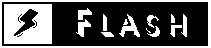
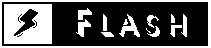
Flash is a Newton program that helps you improve your reading rate& comprehension. Flash provides a variety of exercises that userscan use to improve their reading habits. Flash includes on-line helpwhich explains speed reading concepts and how to use the program.
Flash will "flash" words, letters, or pages of books (willautomatically open and scroll user installed Newton books). You havea variety of control over the flashing of words or letters and canalso specify the rate at which books scroll.
While there are several desktop applications that will allow youto learn and practice these techniques, the Newton's "go anywhere"form factor and the ability to use your own Newton books makes thissoftware unique.
For complete instructions on how to use Flash:
Windows users can get information on how to use this file from myhomepage:http://home.earthlink.net/~TimConstan
$25 for a single-user license
10+ licenses - $20/user
Site license - $1,000
Organization license - $2,500
Purchasers of "Site" or "Organization" licenses will receive aspecial version of Flash which is not dependent on a particular username & will never expire.
Keyword: Newton
e-mail:sales@amug.org
www:http://amug.org/amug/store/amug-store.html
phone: 602-553-0066
fax: 602-553-0144
Questions or comments can be directed to Tim Constantine:
e-mail:
www:
phone:
419-478-8403 (any reasonable Eastern Standard time)
mail:
Tim Constantine 4151 Garden Park Drive Toledo, OH 43613
There are a variety of methods that you can use to pay for Flash,no matter which you choose, please remember to include the followinginformation with your payment:
If you wish to pay by any of the following methods then you maysend your payment directly to the author:
| Tim Constantine 4151 Garden Park Drive Toledo, OH 43613 USA | |
If you wish to pay by any of the following methods, then you musthandle your purchase through Kagi:
Kagi is essentially an Internet based mail order sales companythat specializes in the sale of commercial and shareware software.Payments can be made via email, fax, the WWW, or postal mail.
| e-mail: |
| ||||
| www: |
| ||||
| fax: | 1-510-652-6589 |
|
|
|
|
| phone: | 1-510-420-5858 |
|
|
|
|
| mail: | Kagi 1442-A Walnut Street #392-TE Berkeley, California 94709-1405 USA |
| |||
|
| A single "Individual" | Multiple "Individual" | Site | Organizational |
| Visa | WWW | Register | WWW | WWW |
| Mastercard | WWW | Register | WWW | WWW |
| American Express | WWW | Register | WWW | WWW |
| First Virtual | Register | Register | Register | Register |
| Foreign Currency Cash | Register | Register | Register | Register |
| Foreign Check in U.S. Dollars | Register | Register | Register | Register |
| Foreign Currency Purchase Order | Register | Register | Register | Register |
First Virtual is an internet based payment system.
You can get First Virtual's FAQ by sending e-mail tohelp@fv.com
You can get more information about First Virtual at their WWW sitehttp:\\www.fv.com
You can pay by credit card on the WWW at:http://home.earthlink.net/~TimConstan/
Note: "Register" for the Newton can not be used to purchasemultiple individual licenses, site licenses, or organization licenses
If your Newton has e-mail or fax capability, you can pay by creditcard (American Express, VISA, or MasterCard) or First Virtual(Internet purchasing) directly from your Newton.
If your Newton does not have e-mail or fax capability, you canstill pay by credit card (American Express, VISA, or MasterCard) orFirst Virtual (Internet purchasing) by using "Register" for theNewton.
Option #1 - If you have a printer & want to mail or fax inthe form
| fax: | 1-510-652-6589 |
| |||
| mail: | Kagi 1442-A Walnut Street #392-TE Berkeley, California 94709-1405 USA |
| |||
Option #2 - If you want to e-mail the form via a separatecomputer
Please note that you can pay with a wide variety of cash fromdifferent countries but at present if you pay via check, it must be acheck drawn in US Dollars. Kagi cannot accept checks in othercurrencies.
Option #1
| mail: | Kagi 1442-A Walnut Street #392-TE Berkeley, California 94709-1405 USA |
| |||
Option #2
| mail: | Kagi 1442-A Walnut Street #392-TE Berkeley, California 94709-1405 USA |
| |||
Contact the author for availability.
Contact the author for availability.
If none of these suit the method of payment that you prefer orneed to use, please contact the author with the details of yourprefered payment method, and perhaps we can work something out.
Payments sent via email to Kagi are processed within 3 to 4 days.You will receive an email acknowledgement from Kagi when it isprocessed.
Payments sent via fax to Kagi take up to 10 days and if youprovide a correct internet email address you will receive an emailacknowledgement.
Payments send via postal mail to Kagi take time to reach Kagi andthen up to 10 days for processing. Again, if you include a correctemail address, you will hear from Kagi when the form is processed.
When you pay, I receive a notice from Kagi. Upon receiving thismessage from Kagi, I will then send you a passcode which you can useto tell Flash that you have paid the registration fee.
Upon receiving your payment, I will then send you a passcode whichyou can use to tell Flash that you have paid the registrationfee.
